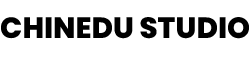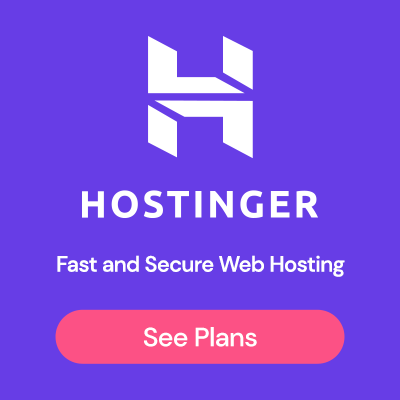Facebook Ad Library (or, as it can also be referred to, Meta Ad Library) remains one of the most valuable resources today for advertisers, users, researchers, and regulatory bodies to access the comprehensive archive of all active ads running across Meta's platform including Facebook, Instagram, Messenger and other display ad networks owned by Meta.
However, there are instances where users may encounter issues while accessing or using the Facebook Ad Library. These issues could range from missing ads, inaccurate search results, slow search functionality, reporting problems, and inconsistencies in ad performance metrics.
Learn everything worth knowing about the Facebook Ad Library.
Table of Contents
Solutions To Facebook Ad Library not working
I honestly wish I could tell you that there is a single possible cause behind the unique situation you might be facing, but that's certainly not the case.
That's why I've provided you with this comprehensive guide addressing the most common Ad Library issues faced by most users, along with practical steps to identify and resolve them.
1. Log into a Facebook Account.
This goes out to those that may have noticed limited access to the Ad Library database:
This becomes especially obvious when you come across an ad creative on Facebook, and despite best efforts to filter your searches within the ad library to find it, you keep coming to a dead end. This could be happening because you are not logged in as a user.

According to Meta, logged-out users have limited access to the Ad library data due to privacy and security concerns. Thus, measures are in place to prevent the misuse of sensitive information within the ad library to maintain a safe community for its users.
So, this would be where I draw the curtain on our first cause and its solution. Next time, instead of using an incognito browser to browse through the ad library, it's recommended to first log in to a Facebook user account to get the best experience exploring the Ad Libray.
2. Chose Preferred Location and Ad Category
This should be a no-brainer, but I was also guilty of this as a beginner.
When the field labeled “Choose an ad category” is greyed out, please note that it is required to select an “Ad category” first to enable the “keyword or advertisers” field.
The location's field, on the other hand, is usually pre-populated to match the country you currently reside in. However, you've got the option to filter the search to a different country or select “All” for your search queries to be applied Worldwide, as shown in the image.

3. Disable Ad Blockers
Did you, by any chance, come across the modal box below explaining why Meta's advertising tools, including the ad Library, might not work as expected with an ad blocker enabled?

Since ad blockers are fundamentally designed to block advertisements across websites, it only makes sense that having one enabled on your device or browser could potentially interfere with the core functionality of the Ad Library. Ideally, with an ad blocker enabled, this could cause the Ad Library to glitch and display inconsistent or incomplete results.
The bottom line is that you should access the Ad Library as it's designed and intended for use, which includes disabling ad blockers when in use. However, if you must use an ad blocker for whatever reason, it is required that you add the Ad Library's URL within its allowed list.
4. Clear Browser's Caching
Having used the Ad Library for long enough, I believe it is only a matter of time before everyone at a point encounters a sudden dead-end to search results displayed within the Ad Library. This happens, as you may have noticed when the search results for your search queries cease to display as you scroll down the page. Sound familiar? Perhaps you may be facing the same issue.

You must have heard of the word “Caching,” Right? Well, allow me to point something out.
A browser cache, as we all know, is a database of webpage files that store file resources, such as images, javascript, HTML, CSS, and more. This stored data makes a user's future requests for them get served much faster by a browser, ultimately resulting in faster loading times.
However, this browser caching can occasionally cause delays and inconsistencies in loading ads and relevant information within the ad library.
By clearing your browser cache now and again, you ensure that you're accessing the most up-to-date version of the Ad Library and minimizing potential errors or glitches that could result from conflicting data or corrupt files when accessing the Facebook Ad Library.

To demonstrate how to clear a browser's cached data and files, I will be using Google's Chrome web browser. You can access the interface displayed above by following the steps below or using the keyboard shortcut Ctrl+Shift+Delete or Cmd+Shift+Delete for Mac users.
- To get started, click the three-dot menu icon at the top-right corner of the browser window. This will open a drop-down menu.
- From the drop-down menu, hover your mouse over the “More tools” option, and then click on “Clear browsing data” from the submenu. This should open a new tab with an interface like the one in the image above.

Now if you haven't done this before, you'd likely find the “Browsing history,” “Cookies and other site data,” and “Cached images and files” selected by default.
I honestly wouldn't recommend clearing the cached data with all three options selected. Instead, follow the steps I've provided below.

- Let's begin with the time range. I'd recommend leaving it set to “All Time.”
- Now, uncheck the first two options, “Browsing History” and “Cookies and other site data.”
- Lastly, click on the → “Clear data” button at the bottom to begin the cleaning process.
5. Disable VPN Services
We all use a VPN service for various reasons, and I get that.
However, did you know that Facebook checks and records the IP address of its users each time they access the platform? So, when next you log into your account using a VPN and Facebook recognizes that your IP address does not match the location it associates with it. This could cause Meta's security measures to kick in to protect the platform. But let's not get sidetracked.

When using a VPN, your internet traffic is routed through a server in a different location. Masking your actual IP address can impact the proper function and delivery of the Ad Library.
This can also cause inconsistencies where you can't find an ad within the Ad Library you may have seen on Facebook or any of Meta's display ad networks. That's because Facebook uses various data points, including IP addresses, to deliver personalized information to users.
So, using a VPN can disrupt Facebook's correct display feed, and as a result, the ads you see in the Facebook Ad Library may differ from what you would see without a VPN.
Final Thoughts & Conclusion
Throughout this article, we have taken a quick look at the relevance of the Ad Library for marketers, users, and researchers alike. We've also discussed some of the most common issues users face with the Facebook Ad Library not working as intended, alongside practical steps to troubleshoot and resolve them.
Before you go, did you know you can download videos from the Ad Library?
Well, it's a lot easier than you think, “Click Here To Learn More.“